
Creating AI Images with Google's Gemini 2.5 Flash (Nano Banana)
AI has seamlessly integrated into our daily lives. From Google searches to website chatbots and voice assistants, we interact with artificial intelligence more than ever before. You’ve likely encountered AI-generated images flooding social media platforms like Facebook, though early models often produced amusing flaws—extra fingers, misshapen limbs, and garbled text were common hallmarks of these early attempts.
The technology has evolved dramatically since then. As I discussed in my previous article, “Artistly.ai Review: The AI Image Generator That Saves Me Time (And Money!),” modern AI image generators have become powerful tools for both personal and client work. Artistly continues to impress with its consistent improvements and reliable output.
Discovering Google’s “Nano Banana”
Recently, I became intrigued by the buzz surrounding Google’s Gemini 2.5 Flash Image Preview model, playfully nicknamed “Nano Banana.” This AI model offers impressive capabilities, particularly excelling at combining and editing images while maintaining strong image generation performance.
What caught my attention was how accessible it is through Google’s Gemini AI Studio. The platform requires minimal prompt engineering skills to achieve excellent results, and currently, experimentation and image creation are completely free—making it perfect for testing and exploration.
Building an Automated Workflow
Given my passion for automation and user-friendly tools, I decided to create an n8n workflow that would:
- Accept image prompts via Telegram messenger
- Enhance those prompts for optimal AI image generation
- Generate images using Google’s Gemini model
- Send the completed images back through Telegram
This automation streamlines the entire process, allowing me to generate professional-quality images with just a simple message.
Understanding Nano Banana’s Current Limitations
While Nano Banana is impressively capable, it’s important to understand its current limitations before diving in:
Technical Restrictions:
- More restricted rate limits since it’s an experimental/preview model
- Limited aspect ratio support – currently generates primarily 1:1 square images
Usage Limitations:
- Free-tier users face limits on the number of requests, output quality, and processing speed
- Being a preview model, features and availability may change as Google continues development
Despite these limitations, Nano Banana remains a powerful tool for experimentation and creative work, especially considering its current free access through Google AI Studio.
See the Results
You can view examples of images created using this automation in the gallery below, showcasing the impressive quality and variety possible with this setup.
When you hover over each image you’ll see the non-enhanced prompt I sent into the workflow.
Get Started Yourself
Ready to build your own automated image generation system? You can download the complete JSON workflow using the button below and import it directly into your n8n instance.
What you’ll need:
- A Gemini API key from Google AI Studio
- An OpenAI API key for prompt enhancement
- A configured Telegram bot
Step-by-Step Setup Guide
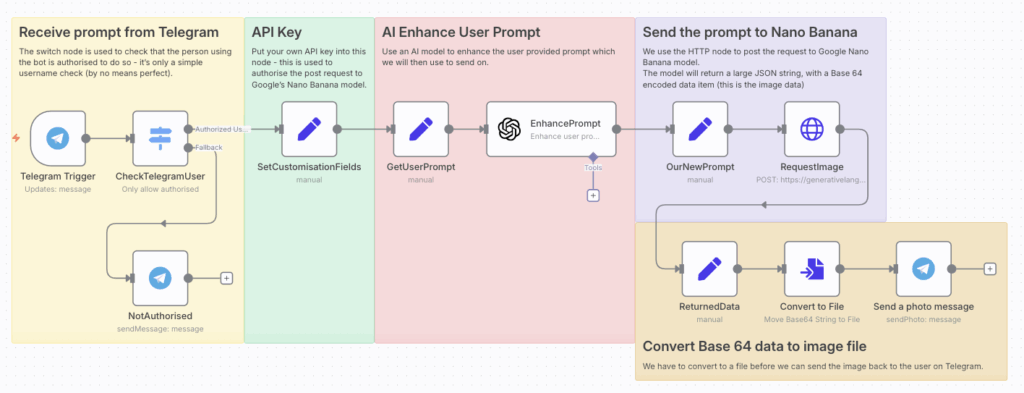
Create Your Telegram Bot
Setting up a Telegram bot is straightforward and takes just a few minutes:
- Find BotFather: Open Telegram and search for “BotFather” (the official bot creation tool)
- Start the conversation: Click on BotFather and send the
/startcommand - Create your bot: Send the command
/newbotto begin the creation process - Choose a name: Follow the prompts to give your bot a display name (e.g., “My AI Image Bot”)
- Set a username: Choose a unique username ending in “bot” (e.g., “myaiimagebot”)
- Save your API token: BotFather will provide you with an API token – copy this immediately and store it securely (you’ll need it for n8n)
- Test your bot: Click the link provided by BotFather to open your new bot, then click “Start”
Configure n8n Workflow
- Import the workflow: Download the JSON file using the button above and import it into your n8n instance.
- Add API keys:
- Insert your Telegram Bot API token
- Add your Google Gemini API key
- Include your OpenAI API key for prompt enhancement
- Activate the workflow: Enable the workflow in n8n
Start Creating Images
Once everything is configured and active, simply:
- Open your Telegram bot
- Send a message describing the image you’d like to create
- Wait for your enhanced AI-generated image to arrive!
The automation will handle prompt enhancement and image generation automatically, delivering professional results directly to your Telegram chat.
Get the n8n Flow
Hope you’ve enjoyed the article. To get the JSON file ready to import into your n8n fill in the form and click send.
Ready to turn ideas into real-world automations?
All Tech Plus has extensive experience designing, building, and scaling no-code AI workflows for projects of all sizes—from personal automations to growing businesses. Whether you need a custom solution, deeper integration with your current tools, or hands-on team training, we’re here to help.
If you’re ready to explore AI-driven workflows or see how no-code automation can simplify your processes, let’s chat. Visit https://all-tech-plus.com/contact-us or start a conversation with our on-page AI support agent.
And if you like the on-page AI agent experience, check out our sister site at https://aicognitio.com for AI-powered customer support that’s smart, responsive, and easy to scale. We’d love to help bring your next idea to life!
